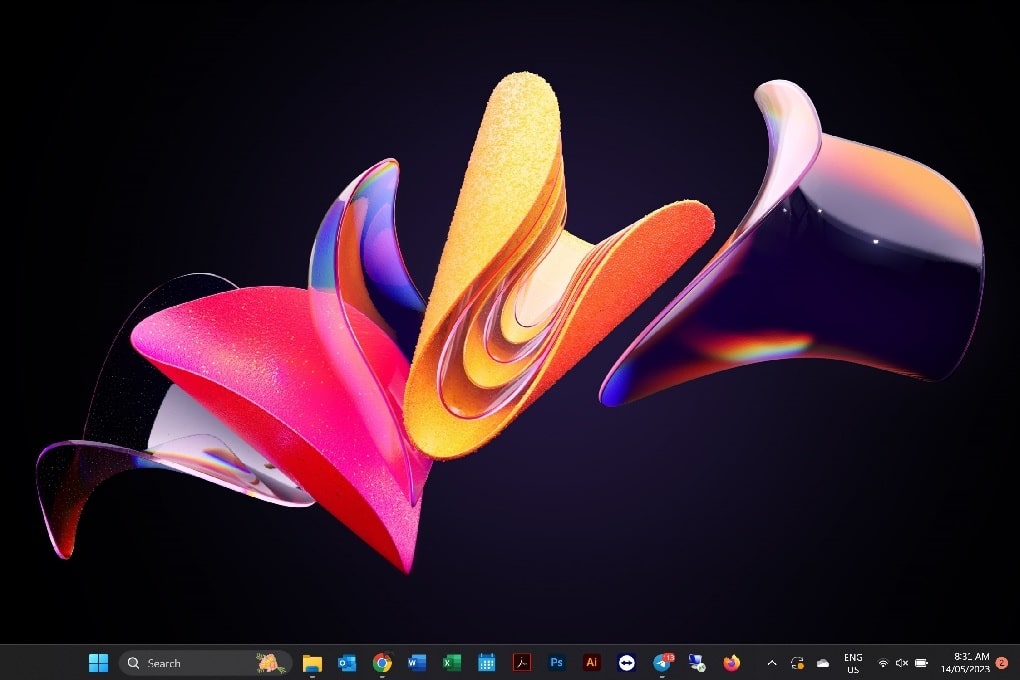Windows 11 21H2 vs 22H2: What has improved?
Windows 11 is Microsoft’s latest operating system, and the 21H2 and 22H2 versions are two of its most recent updates.
Both versions bring a host of new features to make your computing experience even better.
In this article, I’ll be comparing the two versions and discussing their key differences so you can decide which one is right for you.
From encryption to boot screen animation, there’s something for everyone in these releases.
So let’s get started!
Overview of Windows 11 21H2
You’ve heard of Windows 11, but did you know that version 21H2 brings a variety of new features and updates?
Windows 11, version 21H2 was released on October 20th 2021. This update contains several notable changes such as an improved Start menu design with added support for Linux apps and the reintroduction of Cortana.
It also introduces Wake On Voice for Modern Standby devices that allows users to wake their device by simply saying “Hey Cortana” or using voice commands. The update also adds improvements to the taskbar which now supports drag and drop, as well as adding various tweaks to the Action Center interface.
Overview of Windows 11 22H2
The next major update of Windows 11 with version 22H2 is packed with brand new features and improvements to make your experience even smoother!
This update includes a redesigned Efficiency mode feature in the Task Manager, a re-added drag and drop feature on the taskbar, split Focus assist into Do Not Disturb and Focus modes, Clipchamp as an inbox app, tabbed browsing in File Explorer, inline suggested actions feature, a tablet-optimized taskbar option and more.
Additionally, this version boasts support for iOS devices through Phone Link as well as energy recommendations page in the Settings app.
Microsoft Pluton is another highlight of this release. It provides hardware-based root of trust along with secure identity and cryptographic services which can be enabled on devices with compatible processors running Windows 11 22H2.
Windows 11 21H2 vs 22H2: Encryption
You’ll be able to securely encrypt your personal data with the latest Windows 11 version 22H2, ensuring that your information is kept safe from malicious actors. This feature, called Personal Data Encryption (PDE), differs from BitLocker in that it encrypts individual files instead of whole volumes and disks. PDE utilizes Windows Hello for Business to link data encryption keys with user credentials and minimize the number of credentials the user has to remember.
Stickers
Unleash your creativity and make your desktop come alive with Windows 11’s new Stickers feature – perfect for students looking to give their device a personal touch!
With over 500 cheerful, education-friendly digital stickers available, you can express yourself however you want. Here are some of the ways that Stickers can help you customize your device:
- Organize Your Desktop – Arrange and resize the stickers on top of the desktop background for a personalized look.
- Change Up Your Look – Customize the look of your device with different themes, wallpapers, accent colors, and more.
- Make It Your Own – Each student’s sticker collection remains even when the background changes so it feels like yours!
Stickers is a great way to add some fun and personality to your Windows 11 experience. Whether you’re in school or just love customizing your devices, this feature makes it easy to brighten up any desktop!
Notifications
The Notification Center, which can be accessed from the taskbar or the Action Center, provides a central location for all your notifications. It’s easy to customize what appears in the Notification Center and when things appear – like when your device is charging or if an update is available. You can choose between toast, banner, alert, and other notification styles that are tailored to fit whatever task or activity you’re doing at the moment.
The Windows 11 version 22H2 update has also added new features to Notifications. You can now prioritize critical notifications while muting others. The Do Not Disturb feature will help keep notifications from interrupting important tasks by temporarily silencing them until you’re ready. Additionally, there are now more options for managing how often notifications repeat themselves so you don’t get overwhelmed with too many alerts over time.
Notifications in Windows 11 version 22H2 give users greater control over what they see and when they see it – helping them stay organized and on top of their tasks without having to worry about being bombarded with irrelevant information.
Windows 11 21H2 vs 22H2: Redesigned Start Menu
Continuing on from the previous topic of notifications, I’d like to talk about the redesigned Start Menu in Windows 11, version 22H2.
The Start Menu has been completely overhauled with this update and it looks and works better than ever before. It is now more intuitive and easier to navigate as well as being able to display your favorite apps and files right at the top for quick access.
It also has a new dark mode which can be enabled by simply clicking on the toggle switch at the bottom of the menu. You can also customize it according to your preferences by adding or removing tiles, changing theme colors and font sizes, etc.
The Start Menu is also much faster than its predecessor due to performance enhancements such as improved loading times and reduced memory usage. Additionally, it includes several new features such as Live Tiles which allow you to view live updates from your favorite apps without having to open them up separately; Jump Lists that provide one-click access to recent documents; an improved search bar that allows you type in what you are looking for instead of scrolling through everything; and a reorganized Power Options menu for easy access when shutting down or restarting your PC.
With all these improvements combined, using the Start Menu in Windows 11, version 22H2 is definitely an enjoyable experience overall.
Windows 11 21H2 vs 22H2: Tabbed File Explorer
Get ready to explore your files like never before with Windows 11’s new tabbed File Explorer! This feature allows you to view multiple folders and documents at the same time, making it easier to compare, organize, and browse.
You can also pin any folder you use often so that it’s always visible on the left side of the window, making it easy to access. Plus, the refreshed layout of the left navigation pane makes navigating through different locations simpler than ever.
The inline suggested actions feature is also a great addition to Windows 11’s File Explorer. When you open a file or click on an item in the File Explorer, this feature will display helpful options related to what you’re doing – like printing or sharing – right next to where you’re working. It even suggests relevant keyboard shortcuts when applicable!
With all these features combined, Windows 11’s tabbed File Explorer is sure to make managing your files more simple and efficient than ever before!
Windows 11 21H2 vs 22H2″ Tabbed Notepad
Make sure your notes stand out with Windows 11’s new tabbed Notepad! Easily compare, organize, and browse multiple documents at the same time – you’ll never miss an important detail again.
With the added support for tabs in the Notepad app, you can now have multiple documents open within a single window. This makes it easier to switch between documents as well as copy and paste content between them. And if that wasn’t enough, there’s even a new Tamil Anjal keyboard option to choose from! With this update, typing in Tamil is easier than ever before.
The tabbed Notepad feature also works for those using touch devices like tablets or convertible laptops. On these types of devices, the taskbar has been optimized for tablet use so that tabs can be dragged around easily onscreen without needing a mouse or trackpad.
HEVC support
Love how crisp videos look? With Windows 11’s version 22H2, you can now enjoy High Efficiency Video Coding (HEVC) support to make sure your videos look their best! HEVC gives you the ability to compress video files without sacrificing quality, so you can watch high-definition content in smaller file sizes.
Here’s what you’ll get with HEVC support:
- Better streaming performance: Stream videos faster and smoother than ever before. Enjoy less stuttering, buffering, and other issues that made streaming hard to do.
- Smaller file sizes: Save storage space by compressing video files into smaller formats while still retaining the same level of quality.
- Universal compatibility: Play video on any device with ease thanks to widespread adoption of HEVC across different platforms.
With all these features, it’s easy to see why HEVC support is such an important part of Windows 11 version 22H2! Not only will it provide a better streaming experience for users who watch a lot of videos, but it’ll also help them save space on their devices by using smaller file sizes for high-quality content.
This makes watching movies and shows more enjoyable than ever before!
Redesigned task Manager
Unlock your productivity potential with the redesigned Task Manager in version 22H2, and make the most of every moment. Windows 11, version 22H2 offers a variety of new features that help you stay organized and efficient. One such feature is its redesigned task manager. This updated task manager includes an all-new Efficiency mode that helps you quickly identify which applications are using the most CPU resources, as well as a drag and drop feature on the taskbar for easy access to frequently used programs.
Redesigned Boot Screen Animation
Experience a reimagined boot animation with Windows 11, version 22H2, and enjoy your PC’s eye-catching start-up sequence like never before! Microsoft has redesigned the classic Windows logo to better fit and look great on modern devices.
It is also optimized for 4K displays so you can get the most out of your device’s display capabilities.
The boot screen is designed to be more responsive as well – it loads faster than previous versions so you can quickly access your desktop or laptop after a power cycle.
Windows 11, version 22H2 makes accessing your machine easier and more visually appealing than ever before with its redesigned boot animation – create an experience unique to you every time you turn on your device!
SmartApp Control
You can now rest easy knowing that Smart App Control is protecting your device from malicious and untrusted apps – keeping you safe!
With this feature, Windows 11, version 22H2 adds significant protection from malware, including new and emerging threats. It helps to block potentially unwanted apps which may cause your device to run slowly, display unexpected ads, offer extra software you didn’t want or do other things you don’t expect.
Here are some of the features of Smart App Control:
- Blocks malicious and untrusted applications
- Helps block potentially unwanted apps
- Can be enabled on devices with Pluton capable processors running Windows 11, version 22H2
- Combines a secure subsystem which is part of the System on Chip (SoC) with Microsoft authored software that runs on this integrated secure subsystem.
Smart App Control also works alongside Windows security protections to help protect your computer against unwanted applications and keep it running smoothly.
Plus, it offers great peace of mind knowing that you have an additional layer of security in place.
Windows 11 21H2 vs 22H2: Phone Link App now supports iOS
Now you can connect your iOS devices to Windows 11 with the Phone Link app, giving you even more control and flexibility! The app is available for both Android and iOS devices, allowing you to quickly transfer data from one device to another. It also offers support for multiple accounts, allowing you to access all of your accounts from one place.
With the latest update in Windows 11 version 22H2, the Phone Link app now supports iOS as well. This means that users of iPhones and iPads can now seamlessly access their content across different operating systems without any issue.
The integration of Phone Link with iOS devices allows users to take advantage of a range of features that include location-based security protection, sharing files between devices, or streaming multimedia content across platforms. You can also use it as a hub for all your contacts, emails and other important information – managing them remotely on any compatible device.
The app also provides an easy way to stay connected with family and friends through its messaging feature which allows quick sending and receiving messages as well as photos and videos.
Windows 11 21H2 vs 22H2: Security
In addition to providing a secure connection between two devices running different operating systems, Windows 11 version 22H2 also offers several other security features designed to protect user data.
- Microsoft Pluton is a chip-to-cloud security technology that provides hardware-based root of trust, secure identity, secure attestation and cryptographic services.
- Enhanced Phishing Protection in Microsoft Defender SmartScreen helps protect school or work passwords against phishing attacks and unsafe usage on websites and in applications.
- Smart App Control adds significant protection from malware by blocking potentially malicious apps before they can do any damage.
- Finally, Credential Guard turns on by default in compatible versions of Windows 11 Enterprise while Malicious and Vulnerable Driver Blocking helps protect against malicious drivers being used on the system.
All these security features combine to create an incredibly comprehensive set of protections designed to keep user data safe at all times no matter what type of device they’re using or what type of operating system they are running.
So whether you’re working remotely or just need a little extra peace of mind knowing your data is always protected, you can count on Windows 11 version 22H2 to deliver the ultimate level of security every day.
To summarize
| Feature | Description |
|---|---|
| Personal Data Encryption (PDE) | Encrypts individual files instead of whole volumes and disks using Windows Hello for Business |
| Credential Guard | Automatically enabled on compatible devices with Windows 11 Enterprise version 22H2; can be modified by system administrators |
| Enhanced Phishing Protection in Microsoft Defender SmartScreen | Helps protect Microsoft school or work passwords against phishing and unsafe usage on websites and in applications |
| Smart App Control (SAC) Feature for Blocking Untrusted Applications | Adds significant protection from malware, including new and emerging threats, by blocking apps that are malicious or untrusted |
| Efficiency Mode for Task Manager | Identifies apps using most CPU usage |
| Drag & Drop Feature for Task Manager | Quick access to frequently used programs on taskbar |
| Snap Layout Experience | Improved layout making multitasking easier |
| Live Captions | Automatically generates subtitles for audio/video files |
| Smart App Control | Blocks malicious or untrusted apps |
Conclusion
It’s clear that Windows 11 22H2 offers many improvements over 21H2.
From the improved security enhancements, such as Credential Guard and Malicious and Vulnerable Driver Blocking to the new features like Personal Data Encryption, WebAuthn APIs Support ECC, Stickers for Windows 11 SE, Education Themes and a redesigned Boot Screen Animation – Microsoft has packed in a lot of features into this update.
With all these new and updated features, it’s easy to see why this is one of Microsoft’s most comprehensive updates yet. So why not upgrade today?
Also read: Windows 10 22H2 vs 21H2: What has improved?