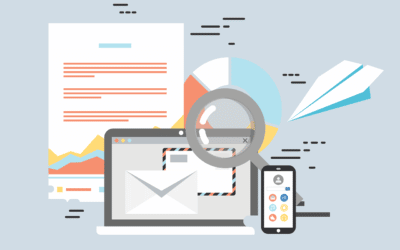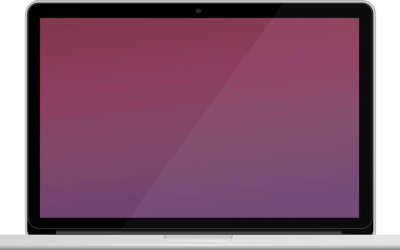Mac SSD Upgrade Melbourne
Look no further for affordable Mac SSD upgrades in Melbourne.
If you’re the proud owner of a Mac, then you’ll be pleased to know that Computer Technicians are able to upgrade your SSD (solid state drive) in Melbourne. This means that you can keep your machine running at optimal performance for years to come.
First off – what is an SSD?
An SSD is a type of storage device that uses integrated circuit assemblies as memory to store data persistently. Unlike a traditional hard drive, an SSD has no moving parts, which makes it more resistant to physical shock and helps it reduce power consumption. The lack of moving parts also means that SSDs are much quieter than hard drives.
Importance of upgrading your Mac’s HDD to an SSD
Faster Boot Times
One of the most noticeable benefits of upgrading to an SSD is the difference in boot times. Because SSDs have no moving parts, they can access data much faster than HDDs. That means that your computer will be able to boot up in seconds rather than minutes. You’ll also notice that programs and files open almost instantly after clicking on them. If you’ve ever been frustrated with how long it takes your computer to start up or open programs, upgrading to an SSD could be a game-changer.
We’ve noticed that MacOS Ventura actually prefers running on an SSD, rather than on a HDD, and boosts performance by upto 60%!
More Storage Space
In addition to being faster, SSDs also typically have more storage space than HDDs. That’s because the lack of moving parts allows manufacturers to pack more data into a smaller area. So if you’re constantly running out of space on your current hard drive, upgrading to an SSD could give you the extra storage you need.
Longer Battery Life
Another advantage of SSDs is that they use less power than HDDs. That means that they put less strain on your computer’s battery, which can lead to longer battery life overall. If you’ve ever been in the middle of a project only to have your computer die on you, upgrading to an SSD could help prevent that from happening in the future.
Process involved in upgrading a Mac to an SSD.
- First, we disassemble your Mac and remove the hard drive. Next, we back up your data – either to an external drive.
- Once that’s done, we clone your hard drive onto your new SSD.
- Finally, we reinstall the OS on your new SSD and restore your data.
The best SSDs for Macs
When it comes to finding the best SSDs for Macs, there are a few things to keep in mind.
- First, it’s important to make sure that the SSD is compatible with your Mac model.
- Second, you’ll want to consider the read/write speeds and capacity of the SSD.
- And finally, you’ll want to take a look at the warranty and customer support that’s offered by the manufacturer.
With all of that in mind, here are a few of the best SSDs for Macs that are currently on the market:
The Samsung 870 EVO is one of the fastest and most reliable SSDs on the market. It’s compatible with a wide range of Mac models, and it offers excellent read/write speeds and a generous capacity. This is what we supply for most clients.
The WD Blue is another great option for Mac users. It offers fast read/write speeds and a large capacity, and it comes with a solid five-year warranty. The only downside is that it’s not compatible with as many Mac models as some of the other options on this list.
Finally, if you’re looking for an SSD that’s both high-performing and budget-friendly, take a look at the WD Green. It offers decent read/write speeds and a good capacity, and it comes with a three-year warranty. However, it’s not compatible with as many Mac models as some of the other options on this list.
So book in for a Mac SSD upgrade in Melbourne.
Tips for optimizing your Mac’s performance after upgrading to an SSD
When you upgrade from a hard drive to an SSD on your Mac, you’ll see a significant boost in performance. However, there are a few things you can do to optimize your Mac’s performance even further.
- Enable TRIM: TRIM is a command that helps keep your SSD’s performance high by optimizing how it deletes and writes data. To enable TRIM on your Mac, open the Terminal and type in “sudo trimforce enable.”
- Restrict Usage of Heavy Apps: Some apps, such as video editing software, can put a strain on your SSD and cause it to wear out faster. If you must use these apps, try to limit your usage as much as possible.
- Monitor Your Drive’s Health: It’s important to keep an eye on your SSD’s health to make sure it isn’t getting too hot or wearing out too quickly. There are a few ways to do this, but one simple way is to download the free app “SMART Utility.” This app will show you your drive’s SMART status, which can help you identify any potential problems.
Why choose us?
If you’re looking for a reliable and experienced team to upgrade your iMac to an SSD, look no further than Computer Technicians. We have years of experience in the industry and can help you get the most out of your SSD upgrade. Plus, we offer a wide range of services to choose from, so you can find the perfect option for your needs.
So we:
- Are Affordable – compared to the price of a new Mac, upgrading to an SSD is very affordable with Computer Technicians.
- Are Experienced – we have years of experience upgrading Macs to SSDs and can help get the most out of your machine.
- Provide fixed cost – we charge a fixed price for our services, so you know exactly how much it will cost upfront.
- Are reputed – we have a reputation for providing quality, reliable service and excel at repairing Macs.
- Supply the best parts in the market.
We’re also backed by a money-back satisfaction guarantee. So give us a call today on 0484 357 559 to book in for a Mac SSD upgrade in Melbourne.